Progress bars 📊
A progress bar is a user interface element that indicates the progress of an operation. Progress bar supports two modes to represent progress: determinate, and indeterminate. Showing Progress Bars Sometimes, you have command line scripts that need to process a lot of data, but you want to quickly show the user some progress about how long that will take. Quo supports simple progress bar rendering for that.
The basic usage is very simple: the idea is that you have an iterable that you want to operate on. For each item in the iterable it might take some time to do processing.
Simple progress bar
Creating a new progress bar can be done by calling the
ProgressBar
The progress can be displayed for any iterable. This works by wrapping the
iterable (like range) with the
ProgressBar. This
way, the progress bar knows when the next item is consumed by the forloop and
when progress happens.
import time
from quo.progress import ProgressBar
with ProgressBar() as pb:
for i in pb(range(800)):
time.sleep(.01)
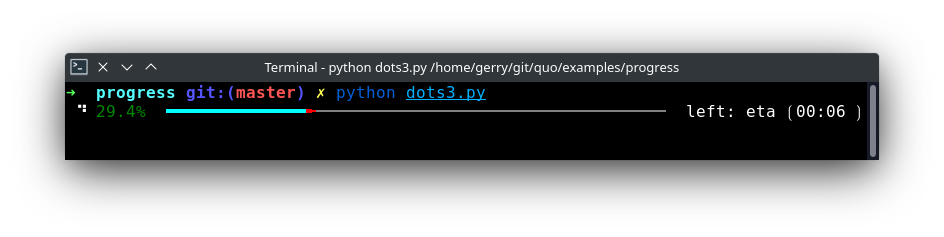
Keep in mind that not all iterables can report their total length. This happens with a typical generator. In that case, you can still pass the total as follows in order to make displaying the progress possible:
def some_iterable():
yield ...
with ProgressBar() as pb:
for i in pb(some_iterable, total=1000):
time.sleep(.01)
Autohide progressbar
Autohide the progressbar after consuming an iterator.
(Added on v2023.3)
import time
from quo.progress import ProgressBar
with ProgressBar() as pb:
for i in pb(range(800), auto_hide=True):
time.sleep(.01)
Adding a title and label
Each progress bar can have one title, and for each task an individual label.
import time
from quo.progress import ProgressBar
title = "<style fg='yellow' bg='black'>Downloading 4 files...</style>"
label = "<red>some file:</red>"
with ProgressBar(title) as pb:
for i in pb(range(800), label):
time.sleep(.01)
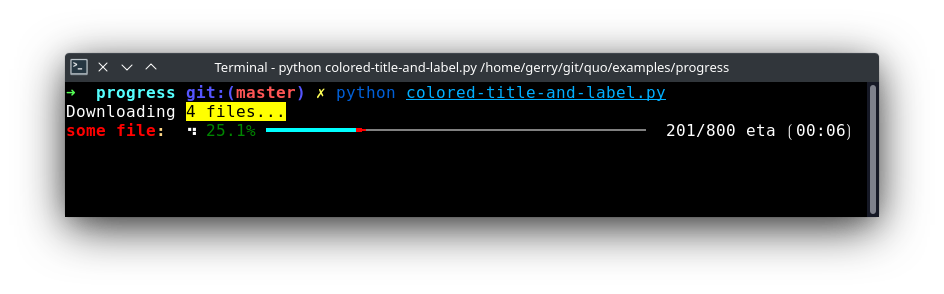
Adding a toolbar
import time
from quo.progress import ProgressBar
toolbar = "Press <b>CTRL+C</b> to quit"
with ProgressBar(toolbar=toolbar) as pb:
for i in pb(range(800)):
time.sleep(.01)
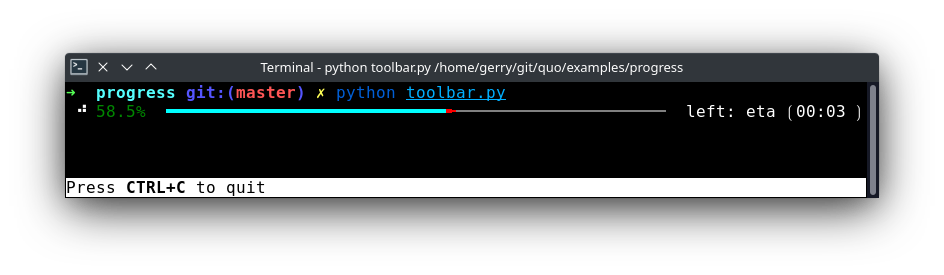
Spinner themes
(Added on v2023.3)
arrows
import time
from quo.progress import ProgressBar
with ProgressBar(spinner="arrows") as pb:
for i in pb(range(800)):
time.sleep(0.01
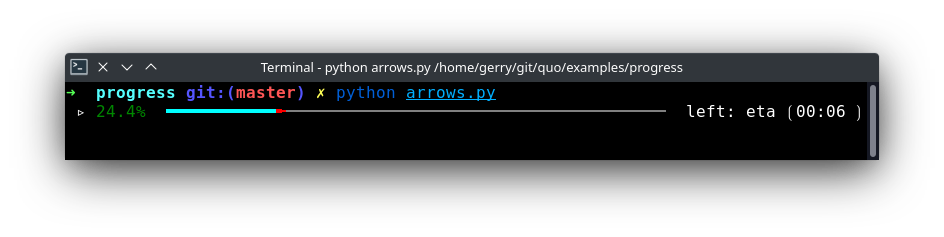
dots3
import time
from quo.progress import ProgressBar
with ProgressBar(spinner="dots3") as pb:
for i in pb(range(800)):
time.sleep(0.01
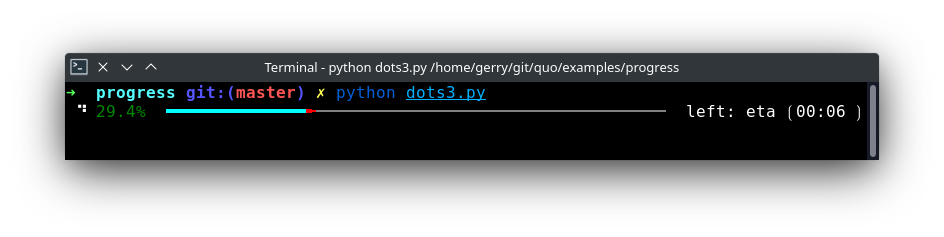
hamburger
import time
from quo.progress import ProgressBar
with ProgressBar(spinner="hamburger") as pb:
for i in pb(range(800)):
time.sleep(0.01
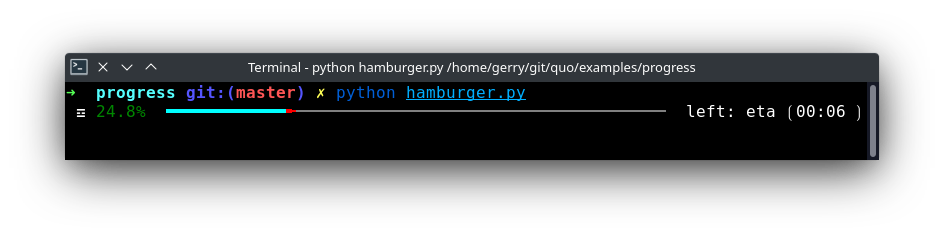
Multiple parallel tasks
A quo ProgressBar can display the
progress of multiple tasks running in parallel. Each task can run in a separate
thread and the ProgressBar user interface
runs in its own thread.
Notice that we set the “daemon” flag for both threads that run the tasks. This is because control-c will stop the progress and quit our application. We don’t want the application to wait for the background threads to finish. Whether you want this depends on the application.
import threading
import time
from quo.progress import ProgressBar
with ProgressBar("TWO TASKS") as pb:
# Two parallel tasks.
def task1():
for i in pb(range(100)):
time.sleep(.05)
def task2():
for i in pb(range(150)):
time.sleep(.08)
# Start threads.
t1 = threading.Thread(target=task1)
t2 = threading.Thread(target=task2)
t1.daemon = True
t2.daemon = True
t1.start()
t2.start()
# Wait for the threads to finish. We use a timeout for the join() call,
# because on Windows, join cannot be interrupted by Control-C or any other
# signal.
for t in [t1, t2]:
while t.is_alive():
t.join(timeout=.5)
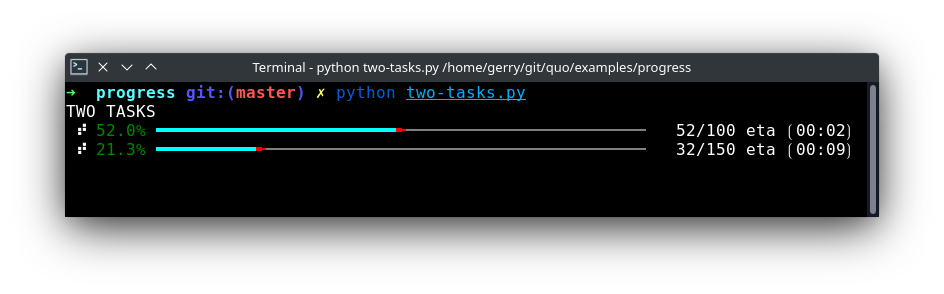
Nested progressbars
Example of nested progress bars.
import time
from quo.progress import ProgressBar
title='<blue>Nested progress bars</blue>'
toolbar="<b>[Control-L]</b> clear <b>[Control-C]</b> abort"
with ProgressBar(title, bottom_toolbar=toolbar)as pb:
for i in pb(range(6), label="Main task"):
for j in pb(range(200), label=f"Subtask <%s>" % (i + 1,), auto_hide=True):
time.sleep(0.01)
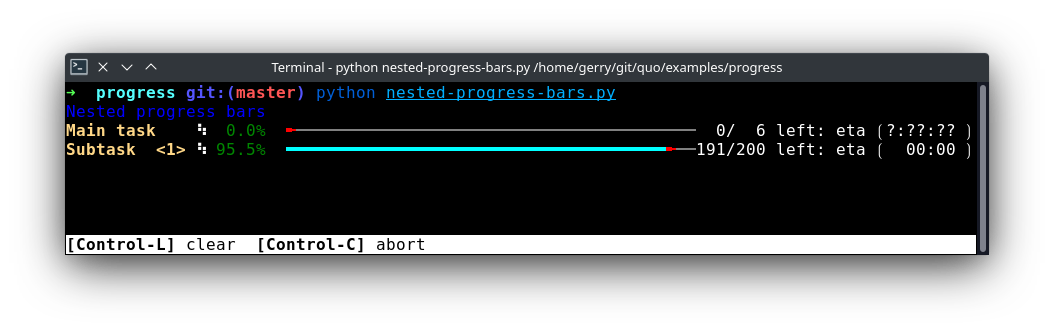
Rainbow progress bar
A simple progress bar, visualised with rainbow colors for fun.
import time
from quo.progress import ProgressBar
with ProgressBar("Rainbow Progressbar", rainbow=True, spinner="arrows") as pb:
for i in pb(range(20), label="Downloading...", auto_hide=True):
time.sleep(0.1)
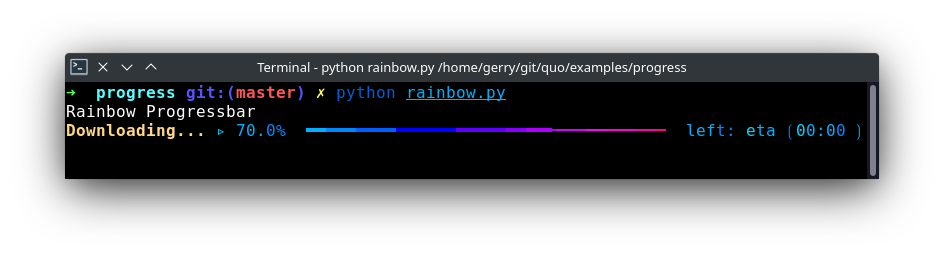
Adding a key binder
Like other quo applications, we can add custom key bindings, by passing quo.keys.bind() which is an instance of Bind object
import os
import signal
import time
from quo.keys import bind
from quo.progress import ProgressBar
bottom_toolbar = 'Press <b>[q]</b> to Abort or <b>[x]</b> to Send Control-C.'
# Create custom key bindings first
cancel = [False]
@bind.add("q")
def _(event):
"Quit by setting cancel flag."
cancel[0] = True
@bind.add("x")
def _(event):
"Quit by sending SIGINT to the main thread."
os.kill(os.getpid(), signal.SIGINT)
with ProgressBar(bottom_toolbar=bottom_toolbar) as pb:
for i in pb(range(800)):
time.sleep(0.01)
if cancel[0]:
break
when “x” is pressed, we set a cancel flag, which stops the progress. It would also be possible to send SIGINT to the mean thread, but that’s not always considered a clean way of cancelling something.
In the example above, we also display a toolbar at the bottom which shows the key bindings.
Read more about key bindings
Here’s a more complex demonstration of what’s possible with the progress bar.
import threading
import time
from quo.progress import ProgressBar
title = "<b>Example of many parallel tasks.</b>"
toolbar = "<b>[Control-L]</b> clear <b>[Control-C]</b> abort"
with ProgressBar(title, bottom_toolbar=toolbar) as pb:
def run_task(label, total, sleep_time):
for i in pb(range(total), label=label):
time.sleep(sleep_time)
threads = [
threading.Thread(target=run_task, args=("First task", 50, 0.1)),
threading.Thread(target=run_task, args=("Second task", 100, 0.1)),
threading.Thread(target=run_task, args=("Third task", 8, 3)),
threading.Thread(target=run_task, args=("Fourth task", 200, 0.1)),
threading.Thread(target=run_task, args=("Fifth task", 40, 0.2)),
threading.Thread(target=run_task, args=("Sixth task", 220, 0.1)),
threading.Thread(target=run_task, args=("Seventh task", 85, 0.05)),
threading.Thread(target=run_task, args=("Eight task", 200, 0.05)),
]
for t in threads:
t.daemon = True
t.start()
# Wait for the threads to finish. We use a timeout for the join() call,
# because on Windows, join cannot be interrupted by Control-C or any other
# signal.
for t in threads:
while t.is_alive():
t.join(timeout=0.5)
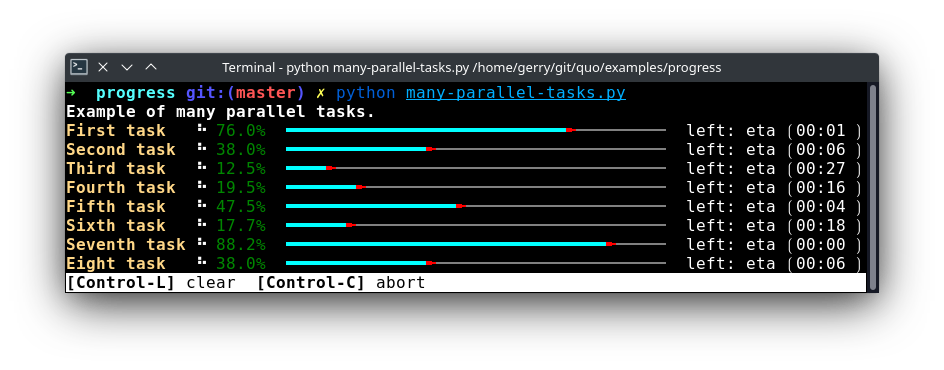
» Check out more examples here