Widgets
A collection of reusable components for building full screen applications.
When in full_screen mode, the default key binder to exit the application is Ctrl-C, however you can set your own.
Frame
Draw a border around any container, optionally with a title text. Changing the title and body of the frame is possible at runtime by assigning to the body and title attributes of this class.
- Parameters
body- Another container object.title(Optional[str]) - Text to be displayed in the top of the frame (can be formatted text i.e <b><green>Hello</green></b>)frame_color- Frame color string. (Added on v2023.5.1)width(Optional[int]) - Frame widthheight(Optional[int]) - Frame height.
from quo import container
from quo.frame import Frame
from quo.keys import bind
from quo.label import Label
root = Frame(
Label("Hello, World!"),
title="Quo: python")
@bind.add("ctrl-z") #press ctrl+z to exit
def _(event):
event.app.exit()
container(root, bind=True, full_screen=True)
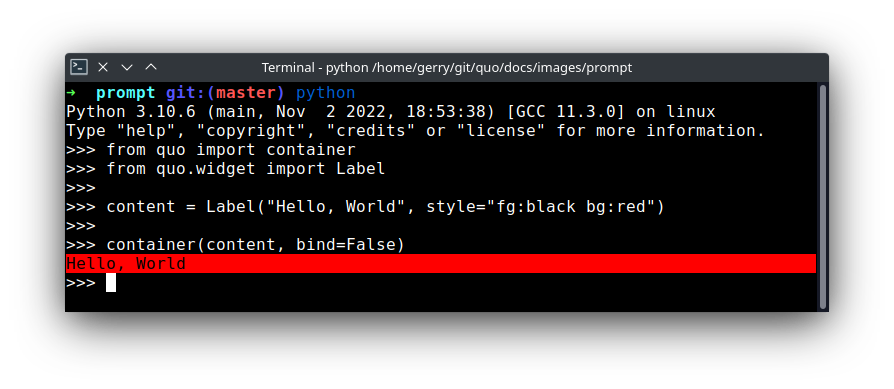
Box
Add padding around a container.
This also makes sure that the parent can provide more space than required by the child. This is very useful when wrapping a small element with a fixed size into a VSplit or HSplit object.
- Parameters
body- Another container object.padding- The margin to be used around the body. This can be overridden by :param:`padding_left`, :param:`padding_right`, :param:`padding_top` and :param:`padding_bottom` parameters.fg(Optional[str]) - A foregound color string.bg(Optional[str]) - A background color string.char(Optional[str]) - Character to be used for filling the space around the body. (This is supposed to be a character with a terminal width of 1.)
from quo import container
from quo.box import Box
from quo.keys import bind
from quo.label import Label
label = Label("<fg='black' bg='red'>Hello, World</style>")
content = Box(label, padding=5)
# Press `q` to cancel
@bind.add("q")
def _(event):
event.app.exit()
container(content, bind=True, full_screen=True)
Label
Widget that displays the given text. It is not editable or focusable.
- Parameters
text(str) - Text to display. Can be multiline.width(int)- When given, use this width, rather than calculating it from the text size.bold(bool) - Bold text.italic(bool)- Italic text.underline(bool) - Underline text.fg(str) - Foreground text color.bg(str) - Background text color.fixed_width(bool) - When False, don’t take up more width than preferred, i.e. the length of the longest line of the text, or value of width parameter, if given. True by defaultfixed_height(bool)- When False, don’t take up more width than the preferred height, i.e. the number of lines of the text. True by default.
(Changed on v2023.3)
You can print the layout to the output in a non-interactive way like so:
from quo import container
from quo.label import Label
content = Label("Hello, World", fg='black', bg='red')
container(content)
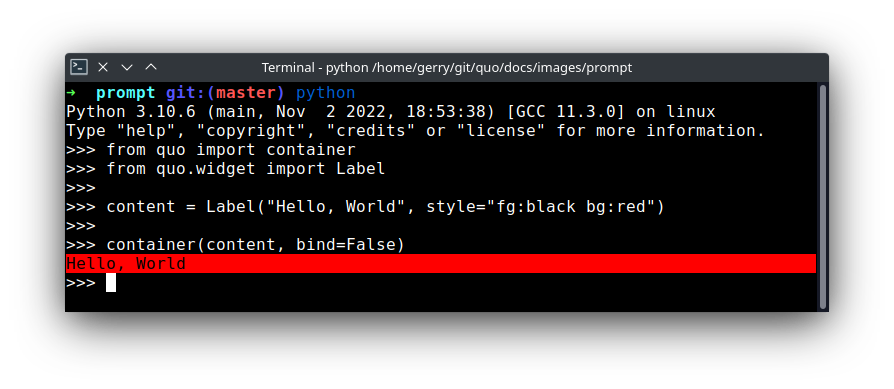
To make it fullscreen set :param:`bind` and :param:`full_screen` to True Press Ctrl-C to quit
from quo import container
from quo.label import Label
content = Label("<fg='black' bg='red'>Hello, World</style>")
container(content, bind=True, full_screen=True)
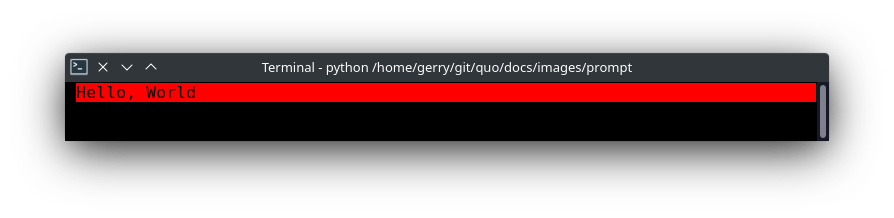
Adding a custom key binder
from quo import container
from quo.keys import bind
from quo.label import Label
content = Label("<fg='black' bg='red'>Hello, World</style>")
#Press Ctrl-a to exit
@bind.add("ctrl-a")
def _(event):
event.app.exit()
container(content, bind=True, full_screen=True)
TextField
A simple input field. This is a higher level abstraction on top of several other classes with sane defaults.
This widget does have the most common options, but it does not intend to cover every single use case.
Parameters
- text (str) - The initial text.
- prompt (Optional[TextFieldFormattedText, str]) - Prompt. ie <blue>What is your name?</blue>
- multiline (bool) - If True, allow multiline input.
- completer - Completer instance for auto completion.
- complete_while_typing - Boolean.
- accept_handler - Called when Enter is pressed (This should be a callable that takes a buffer as input).
- history - History instance.
- auto_suggest - AutoSuggest instance for input suggestions.
- hide (bool) - When True, display using asterisks.
- focusable (bool) - When True, allow this widget to receive the focus.
- focus_on_click (bool) - When True, focus after mouse click.
- input_processors - None or a list of Processor objects.
- type - None or a Validator object.
- highlighter - Lexer instance for syntax highlighting.
- wrap_lines (bool) - When True, don’t scroll horizontally, but wrap lines.
- width - Window width. (Dimension object.)
- height - Window height. (Dimension object.)
- scrollbar (bool) - When True, display a scroll bar.
- fg (Optional[str]) - A foregound color string.
- bg (Optional[str]) - A background color string.
- fixed_width (bool) - When True, don’t take up more width than the preferred width reported by the control.
- fixed_height (bool) - When True, don’t take up more width than the preferred height reported by the control.
- get_line_prefix - None or a callable that returns formatted text to be inserted before a line. It takes a line number (int) and a wrap_count and returns formatted text. This can be used for implementation of line continuations, things like Vim “breakindent” and so on.
Other attributes
search_field- An optional SearchToolbar object.
Shadow
Draw a shadow underneath/behind this container. (This applies `class:shadow` the the cells under the shadow. The Style should define the colors for the shadow.)
- Parameters
body- Another container object.